Want to look at and copy files on remote Nerves devices? This post shows you how using SSH.
Setup SSH
The most common way to interface remotely with your Nerves filesystem is via SSH
(or Secure Shell Protocol).
In fact, every method in this article is based on SSH in one way or another to
get that initial access to device and present the filesystem differently. So
first things first, you need to ensure you have SSH enabled on device and the
simplest way is to use nerves_ssh. This
is a dependency of nerves_pack so you
may already have it.
If you’re unfamiliar with it, take a quick break to brush up on the documentation to get things setup. I’ll wait…
🍹
K, great. Let’s continue
SFTP
When using nerves_ssh, SFTP is enabled by default. So you can connect to your
Nerves device and look around:
$ sftp nerves.local
Connected to nerves.local.
sftp> ls /root
/root/lost+found /root/tzdata /root/you_found_me
Or get files from the device:
$ sftp 10.0.1.7
Connected to 10.0.1.7.
sftp> get /root/you_found_me .
Fetching /root/you_found_me to ./you_found_me
sftp> exit
$ ls
you_found_me
Or put files to the device:
$ touch whammy
$ sftp 10.0.1.7
Connected to 10.0.1.7.
sftp> put whammy /root/
Uploading whammy to /root/whammy
whammy 100% 0 0.0KB/s 00:00
sftp> ls /root/
/root/whammy
NOTE: The only writable partition on a Nerves device, by default, is the
/root partition, which is also symlinked as /data.
SSHFS
This is a program to use SSH to mount the remote file system locally and is very convenient when working with many files quickly. It is not included by default and needs to be installed on your host. YMMV and you may want to research installation for your specific system, but the most common ways are:
Ubuntu/Debian
sudo apt-get install sshfs
MacOS
You’ll need to install Fuse! and SSHFS from OXSFuse:
https://osxfuse.github.io
But, How?!
There are a plethora of options for sshfs command and I encourage you to read
through the man sshfs page. But TL;DR is that it supports all the same SSH
options via the -o flag and you specify the remote path and the mount point:
$ ls /tmp/nerves
$ sshfs nerves.local:/ /tmp/nerves
$ ls /tmp/nerves
bin/ boot/ data@ dev/ etc/ lib/ lib32@ media/ mnt/ opt/ proc/ root/ run/ sbin/ srv/ sys/ tmp/ usr/ var/
You can then interact with it as normal. View files, edit them (on the /root
or /data directory), etc etc. Then when you’re done, unmount the disk:
$ umount /tmp/nerves
$ ls /tmp/nerves
$
Bonus! Use a plugin for your IDE
Chances are there is an SSHFS plugin for you IDE. For example, VSCode has the SSH FS plugin which allows you to mount the remote Nerves file system with all your other code nice and neat:
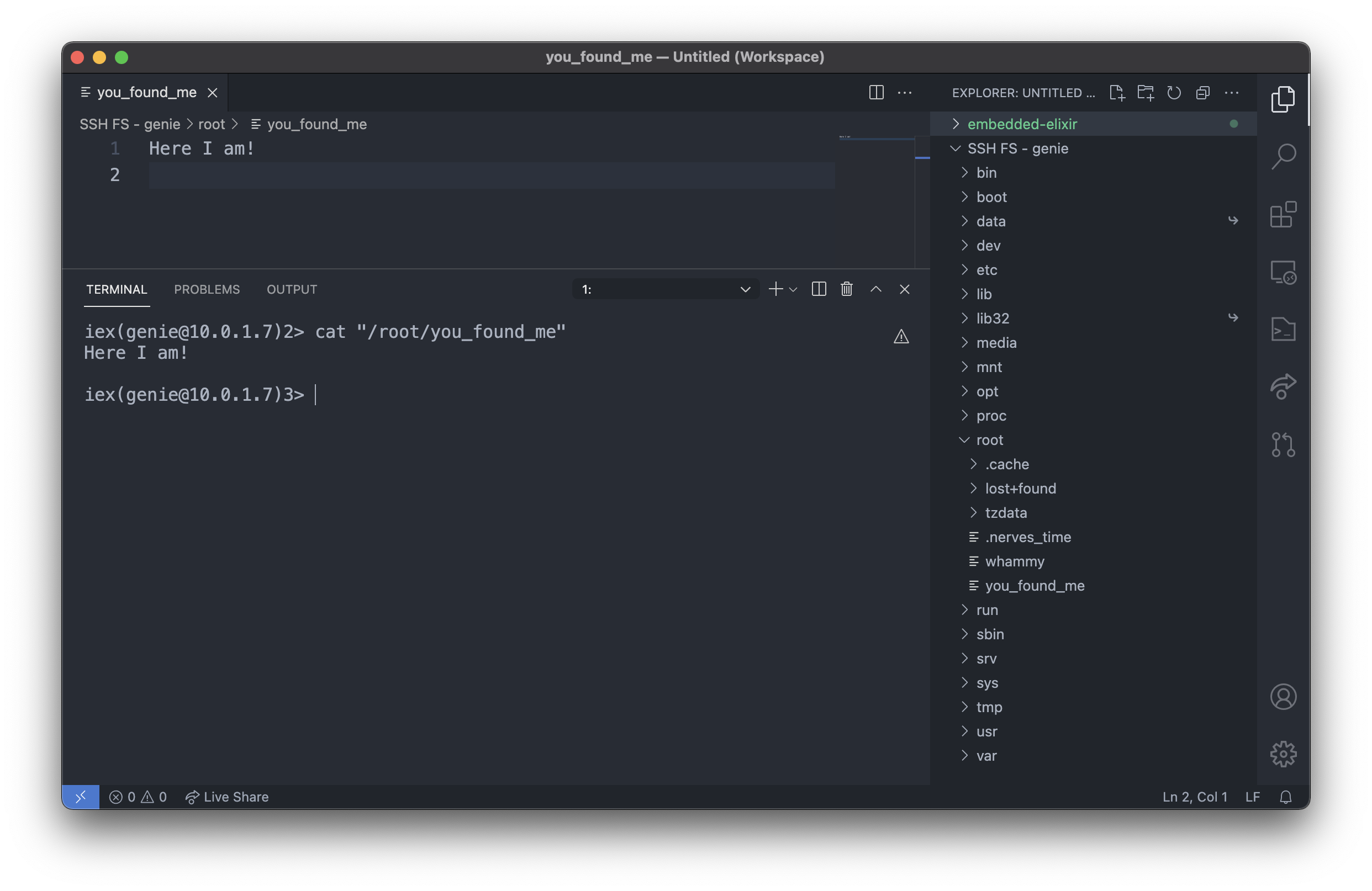
Cheers 🍻